A common mistake that we come across is the uploading of duplicate images to the WordPress media library. Uploading duplicate images into WordPress takes up storage space and unnecessarily adds to the database, both of which may cause your website to load slower. Once you upload an image to one blog post or page within WordPress, you can use that same image in any other post or page without having to re-upload it.
Why the Mistake Is Made
When you delete an image from displaying within your blog post, it does not delete the image from the WordPress Media Library (the storage location for all of your images in WordPress). Unless you specifically delete the image from the Media Library, it is still available for you to use!
Using Existing Images from the WordPress Media Library
To use an existing image from the WordPress Media Library,…
- From within your blog post, click on the upload image icon.
- A pop-up appears allowing you to browse for the image on your computer. Instead of using that option, click on the tab for Media Library.
- Find the existing image on the list. Note that there may be several pages of images.
- Click on the SHOW link to the right of the image to display the image settings and options.
- From here, you can insert the image into your blog post, set it as the featured image, etc.
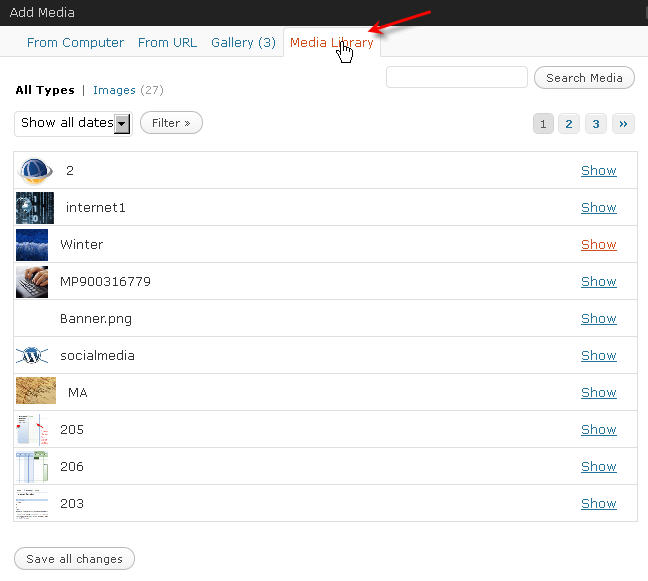
Importance of Avoiding Duplicates
As your website grows, your content will be more difficult to manage. Avoiding uploading of duplicate images to the WordPress Media Library will help you better manage your content, save you time, and help your website perform better. We hope that you find this tip helpful!



