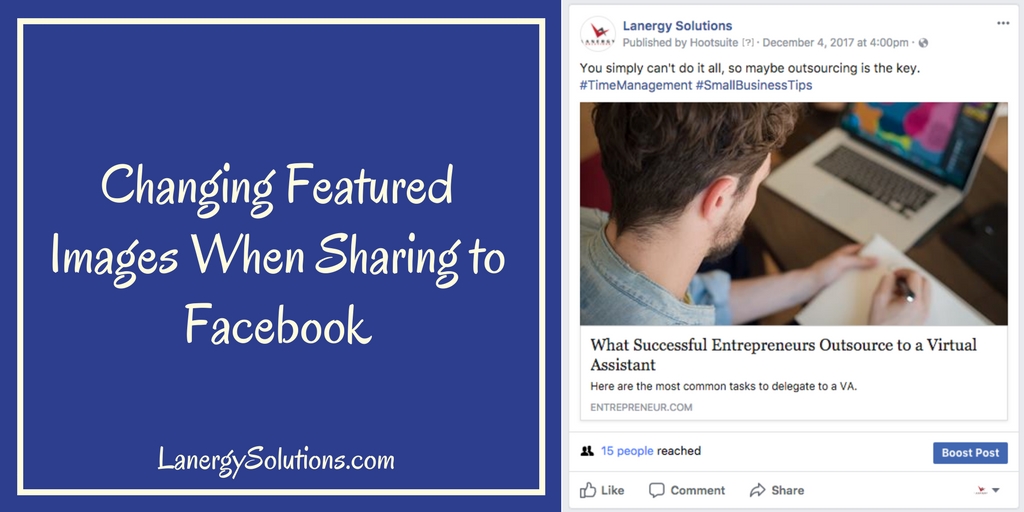When you share a website page or blog post to Facebook, a featured image is automatically detected (unless the web page specifies a particular image). Sometimes a page may contain multiple images, and the one(s) detected may be different than what you prefer to use. The featured image on the Facebook share can be changed if you share it directly on Facebook rather than using the share button displayed on the webpage itself. Follow these steps to use an image of your choosing.
- Copy the page url.
Go to the page that you wish to share, and copy the url at the top of the browser.
- Go to your Facebook page and paste that url into the status update box.

- Facebook will display a preview of that page along with an image. If you wish to use a different image, click on the + sign at the bottom.
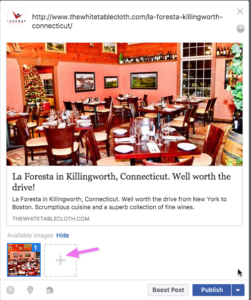
- Select a new image from your computer.
- Both images will be displayed. Noticed they are both highlighted by a blue border and numbered.
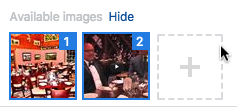
- Uncheck the first image to remove its selection.
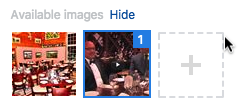
- The page preview above should update accordingly, showing only the new image that you uploaded. You can keep this image, if it looks okay to you, or replace it with yet another image by repeated steps 3 through 6 above.
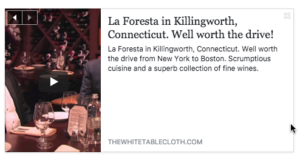
- You can remove the raw url from the status update, since the preview links to that url. Replace the text with something else.
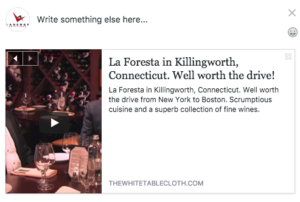
- Review and publish when ready!
That’s it. These steps can be followed when sharing any webpage to any Facebook personal or business page.